This is a list of titles – you can copy a title, press Ctrl + F and paste to search for the text and jump to the relevant place on this page.
|
|
- How Unmute Email – Mute Messag
- icon desktop shortcut button
- Lost Phone Find Stolen
- Make Labels Bold unread read
- Move Google Account
- non gmail domain Apps Work
- recover deleted email bin tras
- Recovery Process Pass Access
- Screen Shot Print Screen phone
- Searching for a date range whe
- Transfer to new Google account
- Update Phone Number 2 step acc
- Where is archived mail
- Send to multiple email addresses associated
with one contact when sending to a group
- Sharing a group exporting contacts
- Change Gmail language
|
Access to account password
For security reasons, Google and Help Forum contributors can not extract your password from your account.
When you go to the Gmail login page, you can go through the “Need Help” – Account Recovery steps


Since there are some people who try to crack into other people’s accounts – only the true owner should be able to gain access.
The easiest way to protect yourself for the future is to associate a phone number with your account – so you can get a call or SMS if you forget your password – then no one else can get access.
The phone number is not used for any other purpose except authentication.
Add Second Account logged in x
Hi there,
For multiple people using the same browser – the best method to keep everything separate is to use Google Chrome Browser Users.
Log out from all Google accounts except one.
Go to Chrome Settings – and sync the browser to that account,
Then in Chrome Settings, scroll down to where it says: “Add User”
Then it will open a new window and you can add Chrome Sync for a different Google Account (school, gmail personal, work etc. etc. )
Just do this for each person or each email address/ however you want to split it up – and then on the top of the window you’ll be able to chose which profile/user you want and all extensions/ bookmarks and logins will all be completely separate and customised for that user.
Here is more info and screenshots:
to keep accounts seperate and have different users logged in at the same time, you can use Google Chrome Browser and add users in the Chrome settings section:

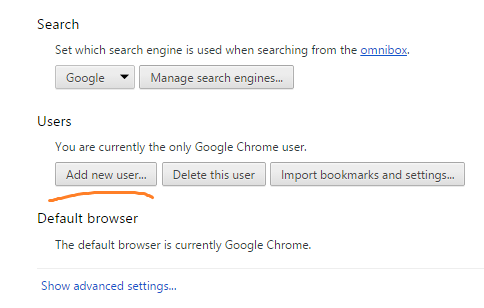
Then when you have a window open, you can click on the little icon in the corner to select another account, and it will open a new window ~ completely separate, no more user switching.
Note that your sessions will be attached to the browser, so you shouldn’t do this on a public computer or insecure location. if you need a temporary second window with a temporary session – you can use Incognito Mode in Chrome by pressing
Ctrl + Shift + n


Add User Chrome Multiple Login
Note that if you want, you can log into two accounts at the same time – click icon then add account

but to keep accounts seperate and have different users logged in at the same time, you can use Google Chrome Browser and add users in the Chrome settings section:

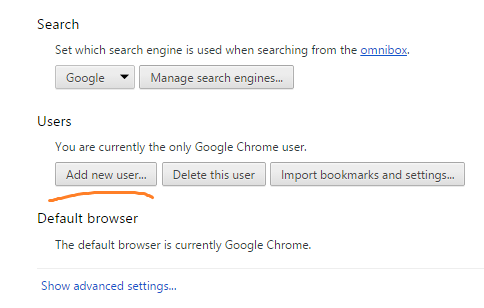
Then when you have a window open, you can click on the little icon in the corner to select another account, and it will open a new window ~ completely separate, no more user switching.
Note that your sessions will be attached to the browser, so you shouldn’t do this on a public computer or insecure location. if you need a temporary second window with a temporary session – you can use Incognito Mode in Chrome by pressing
Ctrl + Shift + n

Auto Advance Delete next mail
Are you using Gmail? (note there is also a remade version of Gmail called “Inbox” – https://google.com/inbox )
You can go to the settings section and change your preference:

If you don’t have this option available – go to “Labs” in the settings section and search “adv” and enable “Auto-advance”

Change email address
Did you register for a Gmail account and you registered the wrong email address and want to now change it?~
There are two different things working here – a Google account, (Drive, YouTube, Google Maps, Google+ etc.)
and a Gmail account
(note that some people have their Google account username be a non-gmail email address)
The thing is that the email address and Google account are linked when registered and can never be edited or changed.
So you can’t edit your email address, you can’t associate your Google account with a different address..
You can make a new Gmail address, and you can forward emails to that, or move specific Google products (like – you can change the owner of a YouTube channel)
Let me know if you need any specific info about any of the above, or if I’m answering a wrong question ~ ~
Contacts Restore Delete
When your phone was stolen did you change your Gmail/ Google account password?
You can restore your contact list to the state it was in at any point within the past 30 days.
This is how: https://pushka.com/g-restore-contacts
You can also find your phone using GPS, lock your phone remotely etc.
Android (new versions of Android – some older ones can run it, but it needs to be enabled in settings)
https://www.google.com/android/devicemanager
iPhone
https://www.apple.com/au/icloud/find-my-iphone.html
Delete all mail mobile
Are you using Gmail in a mobile app?
On Android, you can long press on the left icon of the email, and then select more emails, then press the trash button on the top of the screen.
in Gmail.com you can check emails and then press the trash icon.
Note that you can leave email in the trash and it will be automatically deleted in 30 days (and you can still recover it, but if you empty the trash, it will be gone forever ~ )
You can go into the settings and help section of the app to leave feedback to send directly to the developers to ask for a delete all button if that’s what you were after
Export Import CONTACTS filters
This is how to export and import contacts: (I’m just trying to find how to transfer labels)

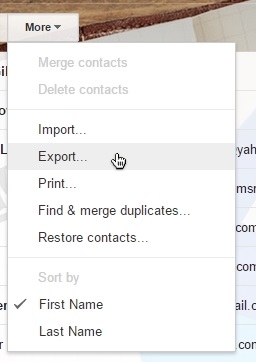

Then go to the other account, and then the contacts section and select import – then select the file you just exported :

You can export filters:
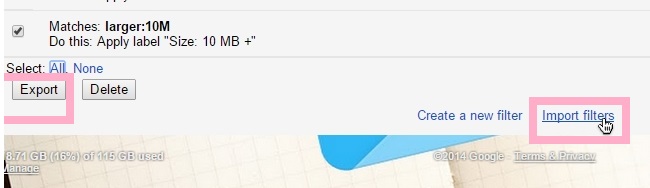
Find date account opened
If you have access to your account you can search for the first email you sent or received ~
(note that you can search a limited date range)
Example:
after:2004/04/16 before:2004/04/18
Meaning: Messages sent between April 16, 2004 and April 18, 2004.*
*More precisely: Messages sent after 12:00 AM (or 00:00) April 16, 2004 and before April 18, 2004.
If you need this info to gain access to your account – you can perhaps ask someone who you would have emailed when you opened the account
(EG: if you told someone “hey I have a new email address” – if they have a Gmail email address, they may have archived that message, or they can use the date search thing above to find the first email they ever got from your email address)
Forwarding Email old account
Hi there ~
I have this as my current setup ~ I only use one Gmail account, and I can send from different email addresses – and all sent mail is in my one sent folder. When I get an email from someone to my 2nd email addresses, they automatically get a label. When I compose, the default is my main address, but I can select another email address to send from – and when I reply to a 2nd email address email, (on desktop and maybe official gmail app) it replies with the same email address as was sent to me.
If all email addresses have different domains (@gmail.com @company.com @example.com) your emails may have “sent by example.com” where that is the primary email address domain
===============
Forwarding email to your main email account, and adding labels so you know when the email is from your 2nd account:
1) go to settings
2) Forwarding
3) add forwarding address (personal email address) and confirm this by clicking the link in the email that is sent to your personal email address
4) add a filter TO: “college email address” AddLabel
Forwarding email:
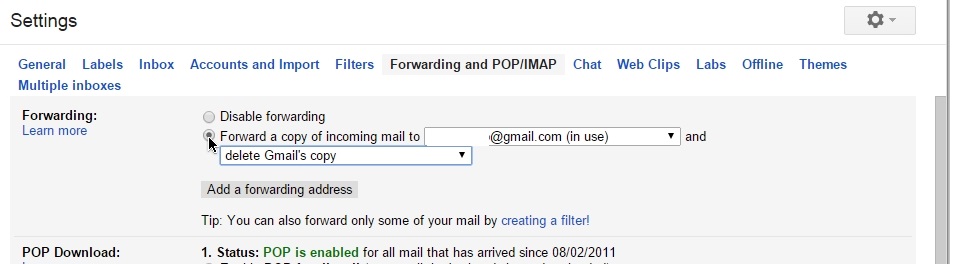
to make a filter, click the little arrow in the search box – here is an example of making a filter to add a label when an email is received – but sent to another email address that is not your primary one:


==============
Send email from your non-main account
Add email addresses to send from in settings-> accounts and import

You then add an email address, and that email address is sent a confirmation link to give you permission to send from it ~
Then when composing – click your email address to change it :

This is what my sent email looks like:

And the email is in my 1st email account’s sent folder:
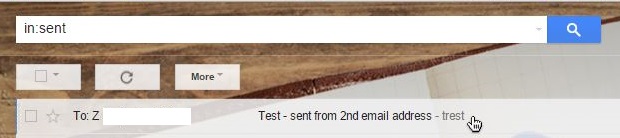

To add another forwarding address, make a filter with “From:-xexcludexallx1029384655328x” as the filter:
(do this in your non-main email account)

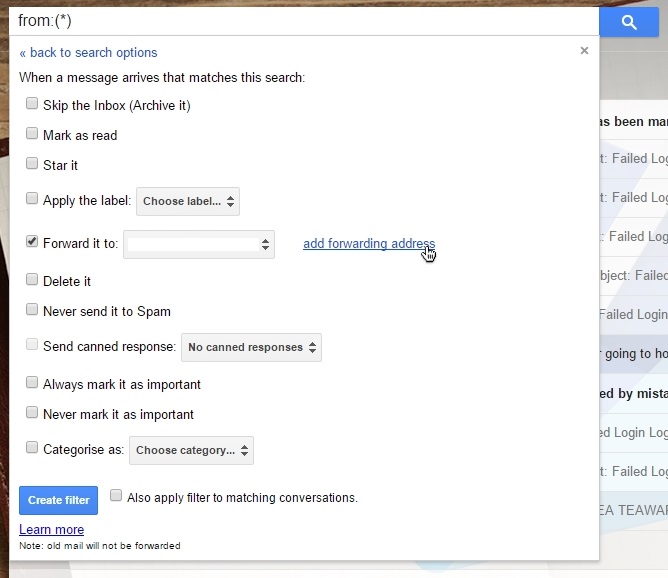
Gmail Spell Check Chrome
Hi there,
As someone in Australia, I also sometimes am frustrated by variations on English spelling, but there should be a way to change the spell-check options to UK English rather than US English.
When composing an email – you can click the menu-arrow and select spell checking, then change the language by clicking the second arrow button:


Note that it may be your browser of your phone checking the spelling not Gmail.
In Google Chrome Browser – you can change the spelling options by right clicking on a word and then selecting the language:
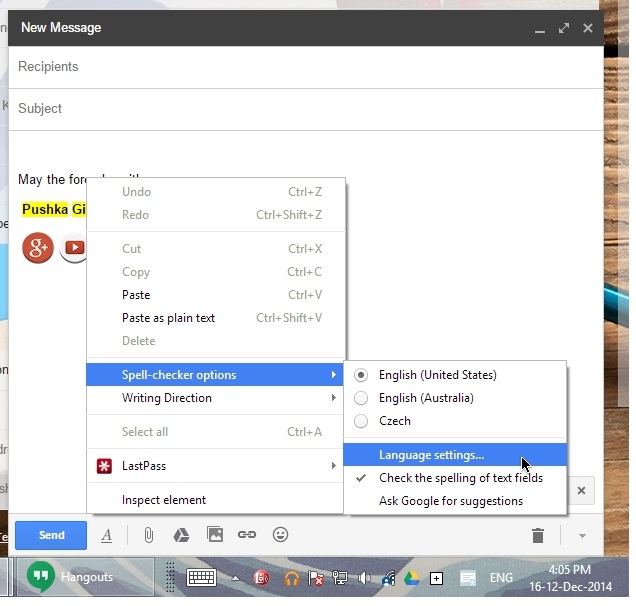
You may need to add English UK, and you can try make that the default and then remove English US.
Gmail storage capacity full 15
You can search Gmail by attachment size to find your largest attachments, and you can delete them or download them to your computer.
You can do a similar thing in Google Drive
Example: search this:
size:1000000
Meaning: All messages larger than 1MB (1,000,000 bytes) in size.
In Google Drive – you can hover your mouse over the storage information, and then click the little blue information button to see all your documents sorted by size:


Helpouts Call Video Person
There is a help community which is executed through Google Hangouts Video Calls, called: “Helpouts by Google”
There are various categories, including tech help, some are paid help sessions, some are free.
https://helpouts.google.com/
How to Block an email hide
While there isn’t a one-click blocking function in Gmail, you can go to Settings->Filters (or click the down arrow in the search box) and define a filter to auto-delete or auto-archive (hide from inbox) messages from specific senders so you never have to see them. See: https://pushka.com/g-block-emails [Google Help Docs]
This is similar to the way other providers provide a blocking function except that (1) you create an explicit filter rather than the filter being hidden in the system, and (2) you cannot permanently delete a message with a filter.
That said, there is a way to use filters and canned responses to fake what looks like a blocked message that will probably fool most people. See: https://pushka.com/g-block-sender

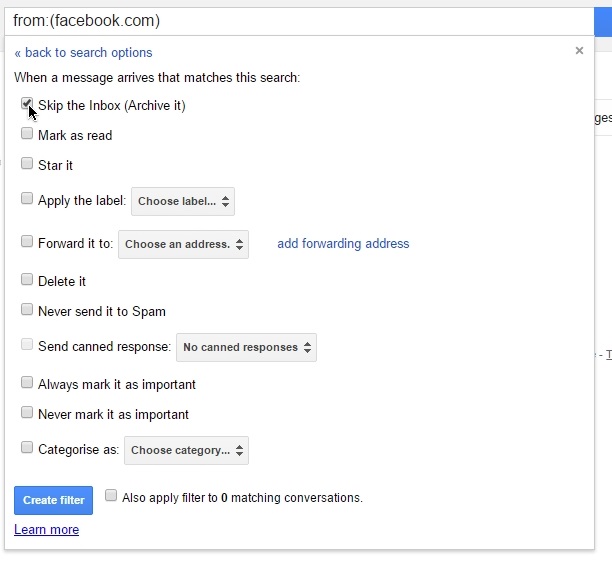
( Note: filters can only be created using a desktop in Standard viewing. )
How Unmute Email – Mute Messag
Mute means that when someone sends an email with the same subject – it won’t appear in your inbox ~ it doesn’t get deleted –
So if you click on “All mail” – you should see that email that you muted somewhere in there, you can click that email, and select unmute~
or ~
you can go to : https://mail.google.com/mail/u/0/#muted or search for label:mute
which will show a list of all muted emails,
then check the email you want – and select unmute ~

icon desktop shortcut button
Hi ~ are you using Windows? (XP, Vista, 7, 8 or 10?)
You can go to http://inbox.google.com , then drag the URL to the desktop to make a shortcut,
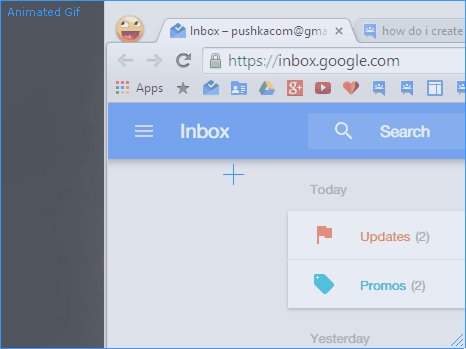
You can then download an Inbox icon I made: https://pushka.com/inbox-icon-zip
Put it in your MyComputer -> C:/ drive
and change the shortcut icon, renaming it also:

(Gmail version)
https://pushka.com/gmail-icon-zip
Lost Phone Find Stolen
When your phone was stolen did you change your Gmail/ Google account password?
You can restore your contact list to the state it was in at any point within the past 30 days.
This is how: https://support.google.com/mail/answer/1069522?hl=en
You can also find your phone using GPS, lock your phone remotely etc.
Android (new versions of Android – some older ones can run it, but it needs to be enabled in settings)
https://www.google.com/android/devicemanager
iPhone
https://www.apple.com/au/icloud/find-my-iphone.html
Make Labels Bold unread read
If there is a label with a number next to it, it will be bold, and it means it has that many messages in the label that are un-read
If you click on a label name – it will go bold
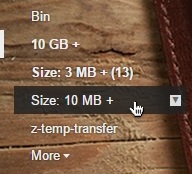
10 GB is empty, but open,
size:3 MB has 13 unread emails and is bold
Size: 10 MB has some emails in it but they are all read – not bold
Move Google Account
Did you want to associate all your Google products with a different email address?
There are two different things working here – a Google account, (Drive, YouTube, Google Maps, Google+ etc.)
and a Gmail account
(note that some people have their Google account username be a non-gmail email address)
The thing is that the email address and Google account are linked when registered and can never be edited or changed.
So you can’t edit your email address, you can’t associate your Google account with a different address..
You can make a new Gmail address, and you can forward emails to that, or move specific Google products (like – you can change the owner of a YouTube channel)
Let me know if you need any specific info about any of the above, or if I’m answering a wrong question ~ ~
non gmail domain Apps Work
Hi there,
This is done through Google Apps for Work ~ I’ll move this thread to that section of the Help Forums ~
You need to have a registration for that domain name (something.com or something.ord, .tv, .net etc.)
Then you can link it to Google and make email accounts which run just like Gmail.
Also there will be a Google account, so you can use Google Docs, YouTube, Google Maps reviews, Google+ Android, Chrome sync all with that account, just like with Gmail
All the information is available here – reply to this thread if you have any specific questions about any details ~
https://www.google.com/intx/en_au/work/apps/business/
recover deleted email bin trash
I’m sorry – but it is not possible ~
If you click to clear and remove trash, or it is there for more than 30 days it is gone and can not be recovered.
You can click to open the bin and add search keywords into the search bar to find emails in there in case it wasn’t deleted yet, but – Sorry to be the bearer of bad news ~
You have 15 GB of storage for free for Gmail, Google Drive non Google-Docs files and 2049 pixel and higher photos on Google+ so it is quite a bit of storage if you set your phone auto-backup to only save photos in standard size. You can archive mail rather than deleting it, and you can search by attachment size to only delete large mail.
(Note you can get 100 GB of storage for US 2$ a year.)
~~~
You can search Gmail by attachment size to find your largest attachments, and you can delete them or download them to your computer.
You can do a similar thing in Google Drive
Example: search this:
size:1000000
Meaning: All messages larger than 1MB (1,000,000 bytes) in size.
In Google Drive – you can hover your mouse over the storage information, and then click the little blue information button to see all your documents sorted by size:


Recovery Process Pass Access
If you forget your password or someone who is not you gains access to your account, then there is a strict account recovery process – so that someone who is not you is blocked from gaining control of your account – resetting your password etc.
If you have a phone number associated with your account, an SMS or call will be made, and that’ll be that – since you’re the only one with access,
If you have 2 step verification, you can use backup codes,
If you have a second email address listed as a backup address, you can gain access that way,
If you don’t have any of the above – rather than relying on one secret question that you might already use on other websites that are much less secure than Google –
the account recovery process deals with things pertaining to the individual account itself,
when the account was created (you can ask a friend you email sometimes when was the first email they received from your address)
what labels you had, an old password you used, etc. etc.
Most of these would be impossible data items for an account phisher/ cracker to obtain
Screen Shot Print Screen phone
On a computer, you need to press the PrintScreen key, then paste into an empty Paint image file and save.
For Mac – press Command + Shift + 3 or 4 to take a screenshot of the whole screen or a portion of it
For android, click the volume down and lock button at the same time to take a picture of the screen
On iPhone etc. press the home button and lock button at the same time

Searching for a date range whe
Searching a limited date range:
Example:
after:2004/04/16 before:2004/04/18
Meaning: Messages sent between April 16, 2004 and April 18, 2004.*
*More precisely: Messages sent after 12:00 AM (or 00:00) April 16, 2004 and before April 18, 2004.
Transfer to new Google account
An email address is the username for a Google account – and there is no way to change that email address, it’s a permanent link –
You can shift things to another Google account, but there is no one button push way to do it.
(Drive, – if it’s in the same domain (old = @gmail.com new = @gmail.com – then you can share everything and change the owner – or you can download everything and upload
YouTube, – you can link your channel to a Google+ page, then add your new account as a manager of the page, and in 2 weeks, you can change the owner
Google Maps, – you can export MyMaps – but I’m not sure about Google Maps reviews – maybe it’s linked to G+
Google+ – “Circle transfers aren’t available anymore. We’re sorry for the inconvenience.” http://goo.gl/FbgQBf
If you go into Google+ settings you can download your data
also in Google settings – data you can download data, then re-upload it ~
(Note: just because you can export data, may not mean that you can upload it to the same state again..)
Account
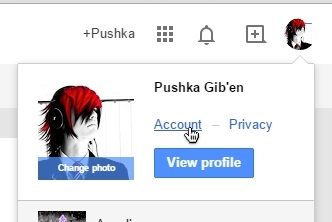
and the next page they have just changed it seems:
there’s only one page
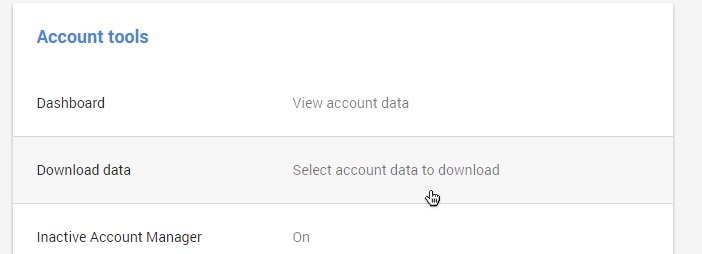

For Gmail and Contacts, you can import all emails using POP access, and there is contact export and import:
This is how to export and import contacts:

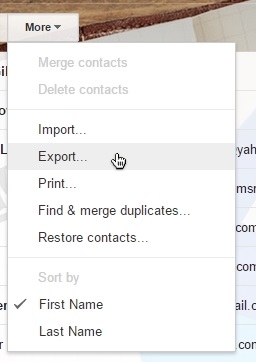

Then go to the other account, and then the contacts section and select import – then select the file you just exported :

You can export filters:
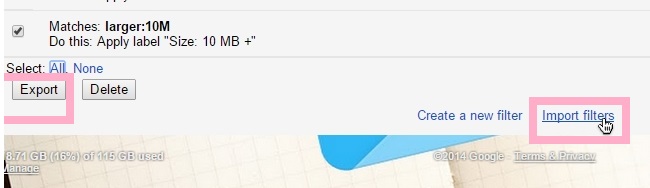
Update Phone Number 2 step acc
To update your number for 2-step verification or security/ account access – click on your email address or display icon in the top right corner , then click Account

In the personal info section you can add your phone number and remove the old one

Then if you use 2-step verification you can scroll down and enter those settings:

Where is archived mail
Hi,
There isn’t a folder for archived content ~
When mail comes into Gmail, it goes into the “All Mail” section.
This has all your mail – no matter what labels are on it, or if it has been read.
The other things – labels, inbox etc. are just ways of filtering this All Mail
Inbox is a label – for all mail you have not archived
Read/Unread is another state of mail
a message can have multiple labels
So archiving just removes the inbox label
archived mail will be in All Mail along with everything else – also in any label views if there were labels attached
Deleted mail is moved to a new section, trash, and is auto-removed permanently after 30 days
Gmail attachments not upload
Do you know how big the file is?~
This is from Google help docs:
“You can send messages up to 25 megabytes (MB) in size. If you’d like to send attachments that are larger than this, you caninsert from Google Drive instead.”
On Google Drive you can upload up to 1,024 GB for one file
If it’s an EXE / program file – it may be blocked for security reasons – maybe you can try sending to ZIP folder and uploading to Google Drive, then click share and get link, then email the link:
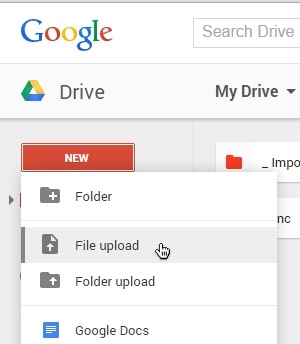
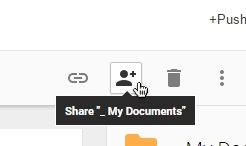


Changing Default Font Size in Gmail Desktop
Go to settings, then scroll down to this section:

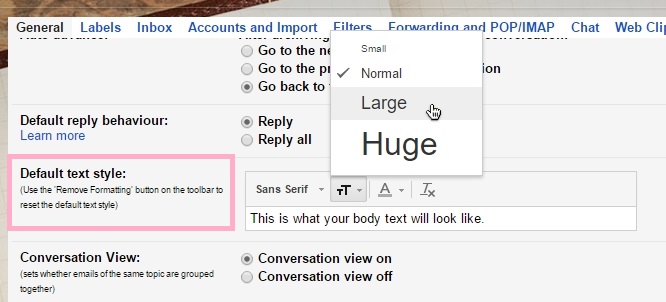

Send to multiple email addresses associated with one contact when sending to a group
Hi there,
There is a way to do this – but it might take some time to force sending to all email addresses for all your contacts in the group…
This is how you do it:
1) Go to Contacts, click on the group, click on the contact in the group you want to edit (it shows you how many email addresses each contact has in the list)



2) In the contact detail page – it shows all groups with little black down arrows next to each one – click that arrow and it will show you the primary email address which is checked – check the other email addresses you want to send to when sending to that group – and select apply ~

I tried exporting the group as an XLS document to see if the settings could be added just by typing in some data into the sheet – but there was just a list of groups and list of email addresses… (also the display images would be lost if exported/ imported…)
Sharing a group exporting contacts
Go to https://google.com/contacts – then More-> export-> GoToOldContacts

Then click on the group you want to export – click export in the menu and select the group to export.
Then you can email this file (CSV File) – for importing


Change Gmail Language
![CropperCapture[3]](https://pushka.com/p/wp-content/uploads/2015/02/CropperCapture3.png)
Go to
Gmail.com, and click the gear icon (top right of page) then the 5th option
Then on the settings homepage, the first dropdown box should be the language selector, so you can find your language.
If your whole Google account or Google.com is coming up in a different language, you can press the link next to the drop down list:
Then select the 4th option of the list and the pencil icon to edit the language.



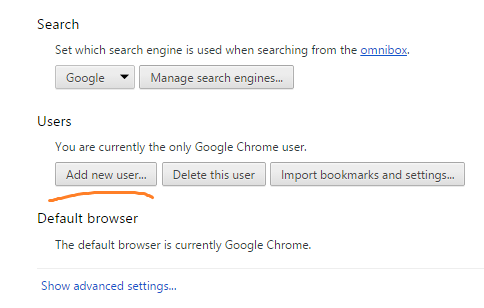







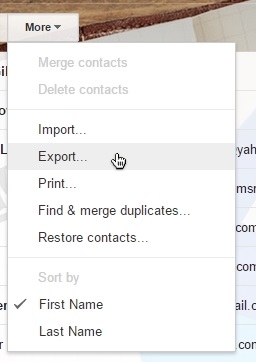


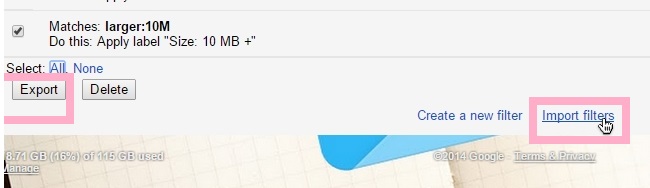
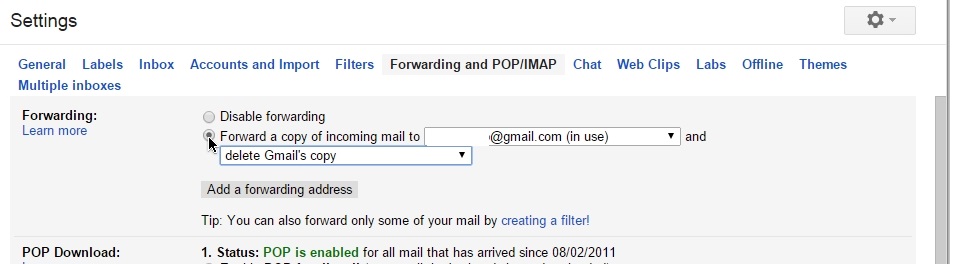





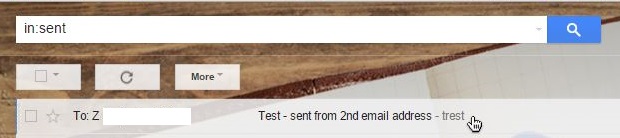


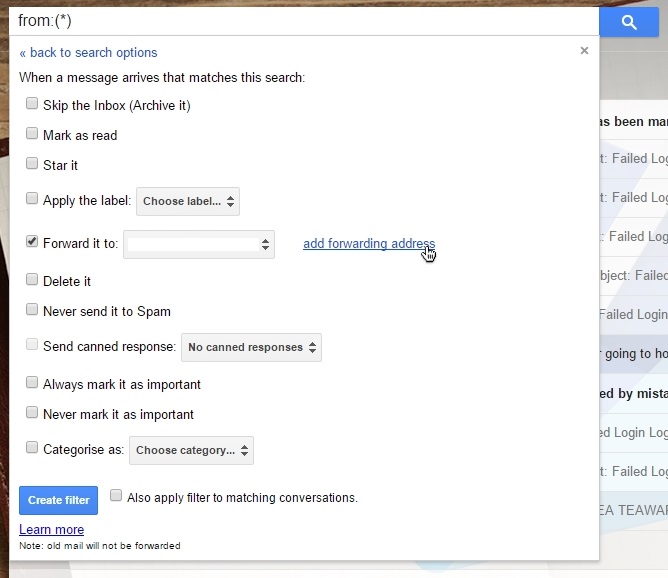


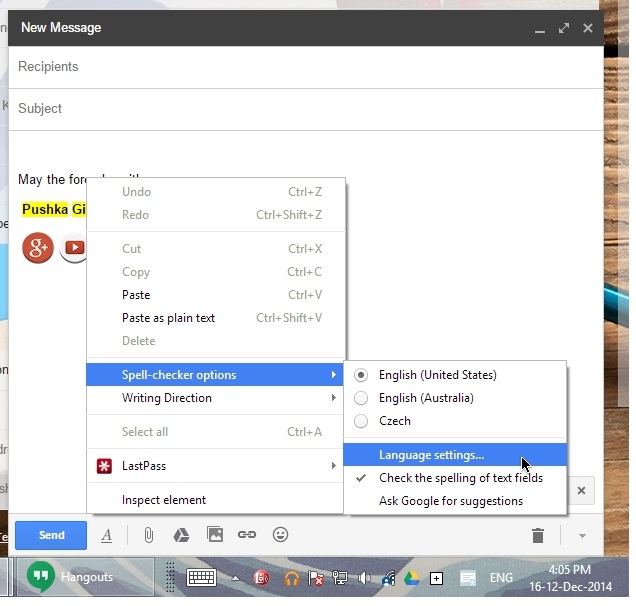



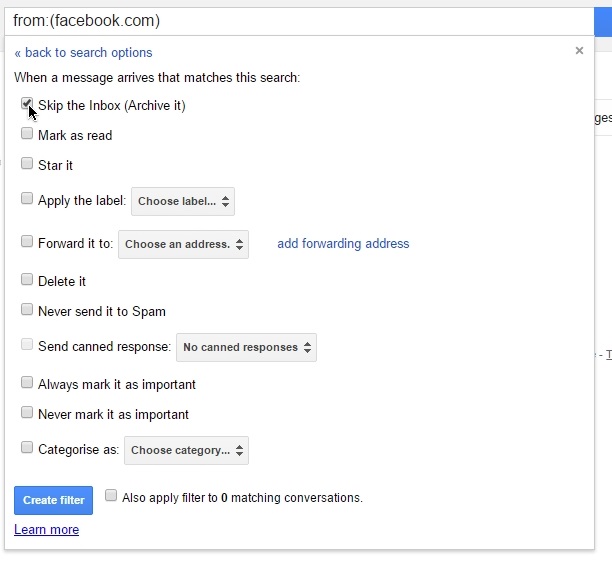

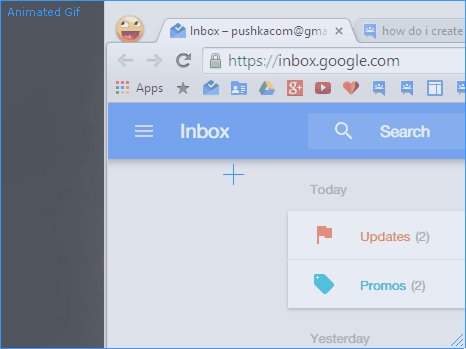

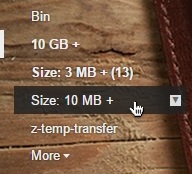

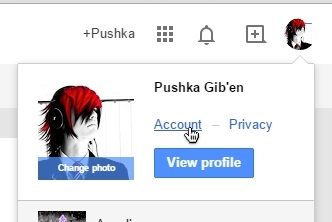
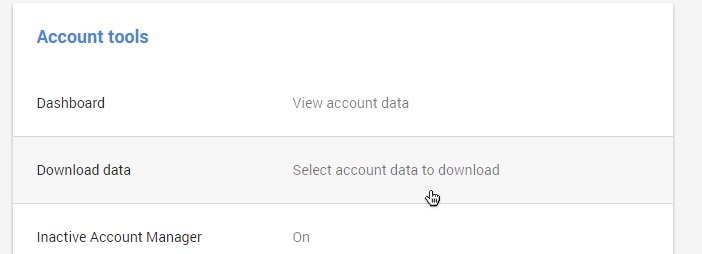




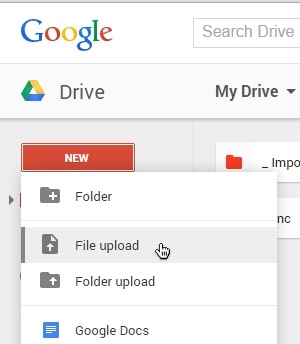
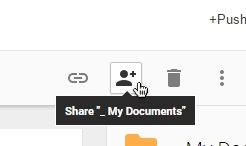



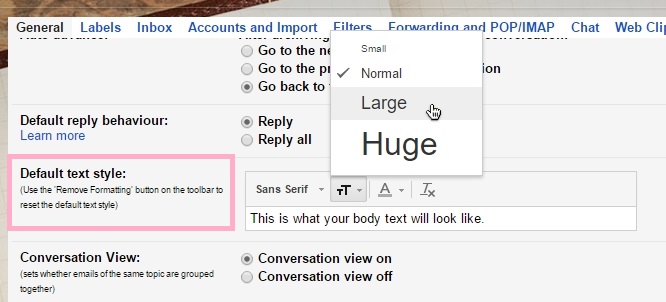








![CropperCapture[3]](https://pushka.com/p/wp-content/uploads/2015/02/CropperCapture3.png)
![CropperCapture[4]](https://pushka.com/p/wp-content/uploads/2015/02/CropperCapture4.png)
![CropperCapture[7]](https://pushka.com/p/wp-content/uploads/2015/02/CropperCapture7.png)
![CropperCapture[8]](https://pushka.com/p/wp-content/uploads/2015/02/CropperCapture8.png)