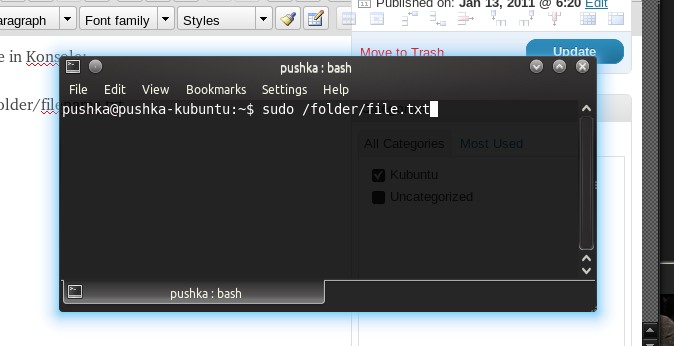I had a lot of trouble getting the MacBook screen brightness keys to work with the NVIDIA driver (which was needed, because if the open source one was selected – apps would freeze/crash a lot)
https://pushka.com/mint-mac-backlight/
I followed a few instructions, but the Keys are not F1 and F2, because that would need the function key – they are named:
“xbacklight -14”
XF86MonBrightnessDown
“xbacklight +14″
XF86MonBrightnessUp
(which is the settings file home ~/.xbindkeysrc )
Output all keys/mouse movements –
Run xev from a terminal. This will give you a new window.
Place your mouse pointer in this window, type some keys and watch for results in the terminal.
My grub settings are (I show a bunch of text on boot)
/etc/default/grub
GRUB_CMDLINE_LINUX_DEFAULT=””
GRUB_CMDLINE_LINUX=”acpi_backlight=vendor”
Terminal – sudo update-grub
And follow these instructions:
(middle of the thread)
https://web.archive.org/web/20211006124501/https://forums.linuxmint.com/viewtopic.php?p=1965475